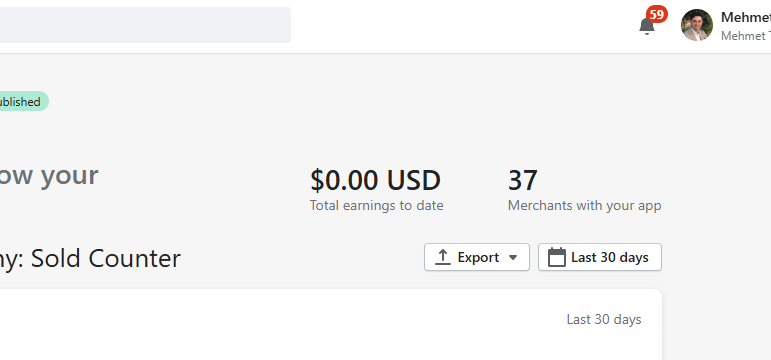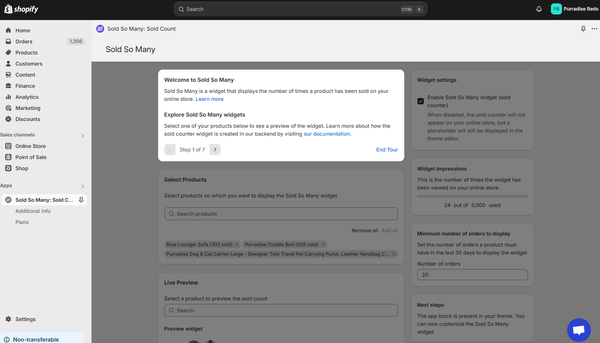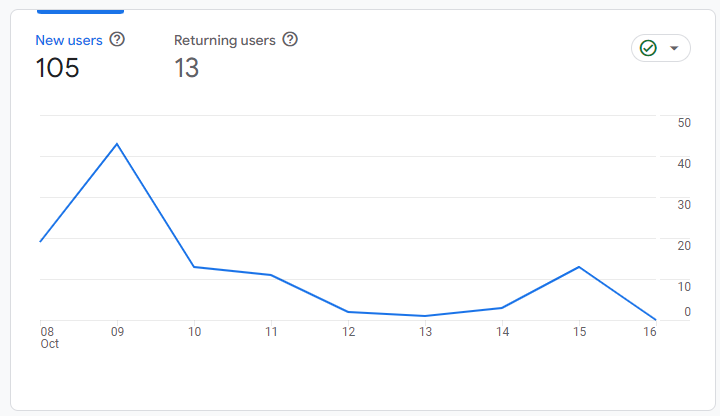Creating a TikTok Ad
We’ve written a simple, step-by-step guide for creating a TikTok ad. You don’t need to have a lot of experience to advertise on TikTok. Follow the steps in our guide to start advertising on TikTok today!
1. Create a Campaign
1.a Choose Your Objective
Define what your business goals are. Think of what you want your audience to do when they see your ads. When you have a precise strategy in place, you can choose the correct campaign objective for a successful campaign.
You can choose from 5 different campaign objectives (as of June 2020):
- Awareness:
- Reach: The only option under awareness. Choose this option to reach the maximum number of people for the minimum budget. The app optimizes your campaign to show your ads to a maximum number of people.
- Consideration:
- Traffic: Choose this option to optimize for traffic. The app shows your ad to users who are more likely to click through the destination link you define in your ad.
- App Installs: Use this objective to have the platform optimize for app installs.
- Video views: Pick this objective to optimize for video views. This option shows your ads to users who are more likely to watch through your video content.
1.b Define Campaign Name and Budget
Choose an appropriate name for your campaign and set a budget for your campaign. The platform generates a random name for your campaign. Change this name to a name that makes sense and is easier for you and others to understand.
As for the budget, you can set a daily budget or a lifetime budget. The minimum setting for daily budget is £50 (or $50, depending on geographical location). Don’t worry, you can change these settings later.
2. Ad Group
2.1 Placement
This is the element where you choose where you’d like your ad to be published. There are two main options here: ‘Automatic Placement’ and ‘Select Placement’.
If you choose ‘Automatic Placement’, TikTok will publish your ad on TikTok and other apps owned by TikTok’s parent company, ByteDance. Some of these apps are only available in certain regions and countries.
If you choose ‘Select Placement’, you will be able choose manually from 5 different placements:
- TikTok
- News Feed App Series (TopBuzz/BuzzVideo/News Republic/Babe)
- Vigo (ads available in India only)
- Helo (ads available in India only)
- Pangle (Available in Japan, Korea and Taiwan)
2.2. Ad Details
Depending on your campaign objective selection, you will see several fields to fill in this part.
In the ‘Ad Details’ section, you will need to provide a ‘Display Name’, a profile image, and ad category and tags for your ads. The display name replaces the username in a regular TikTok and the profile image replaces the user’s profile image. You also need to choose a category for your ad, this will be the category of the business or the product or the app you’re promoting. Many categories also have subcategories, for instance, ‘App Install’ has two subcategories: ‘Mobile Game’ and Mobile App’. Both of these subcategories also have sub-subcategories and these are the genres of the apps. It’s important to choose the category that best represents your business and also fill out ‘Ad Tags’ too, since the information you put in both of these fields will help the algorithm to find the optimum audience for your ads.
Based on your choice of campaign objective, the ad details section will have additional settings.
If you chose ‘Traffic’ as your campaign objective, you will need to input the destination URL you’d like to draw traffic to. You can also activate a TikTok pixel associated with this URL.
If you chose ‘App Install’ as your campaign objective, you will need to choose the app which you would like to promote (you need to set up your ad in TikTok for Business beforehand).
2.3 Creative Type
In this section, you can turn on ‘Automated Creative Optimization’. This function will automatically generate combinations of your creative assets (images, videos and ad copy) and test these combinations within this ad group.
We recommend this option if you have several video assets and ad copies that are centered around the same concept and you would like to test random combinations of these.
2.4 Targeting
In this section, you define the audience you would like your ad group to target. If your app or business has previous custom audience data, you can use it on TikTok. By clicking on the ‘Create New’ button next to the audience field, you can get to the ‘Audiences’ page. There you can create custom audiences or lookalike audiences. There are four options to choose from while creating a custom audience:
- Customer file: Upload a file containing customer information (name, email, location, etc) and find matches with people on TikTok to create an audience.
- Engagement: Create a list of people who saw, clicked, or engaged with your content.
- App Activity: Create a list of people who took specific actions with your app (download or in-app actions)
- Website Traffic: Use TikTok pixel to create a list of people who visited or took specific actions on your website.
You can also use the ‘Excluded’ field to exclude some people from your audience, for example people who already downloaded your app.
Under ‘Demographics’, you can narrow down your audience based on location, gender, age and language. Choose the appropriate options here to pin down on your target audience.
Interest Targeting
TikTok has a vast selection of categories when it comes to interest targeting. Here you can choose from many categories and subcategories. For app promoters, you can choose interests in many different genres of apps. For game promoters, you can choose from different game genres.
Device Targeting
You can target based on device as well. TikTok lets you target based on the user’s devices’ operating system, connection type and carrier. You can even define a device price range, which means TikTok has the device brand and model information of users.
Audience Size
It’s important to be aware of your audience size. If your audience size is too narrow, TikTok may not be able to serve enough ads to spend your budget. If your audience is too broad, then your ads may be shown to people who are less likely to take the desired action. Depending on your campaign objectives and your budget, the audience size diagram on the right of the screen will show your audience size in a dial diagram. It’s recommended to keep the dial in the center.
2.5 Budget and Schedule
You can define a daily budget for your adgroup. You can also define a schedule for your ad group. You can either choose your ad group to run continuously or define a start date and an end date. Furthermore, you can also choose specific time periods of the day for your ad group to be running.
2.6 Bidding & Optimization
If you chose as your campaign objective ‘Reach’, you can select a frequency cap for your ads.
If you chose as your campaign objective ‘App install’, for ‘Optimization Goal’ you can choose between ‘Install’ and ‘Click’.
If your campaign objective is ‘Conversions’, for ‘Optimization Goal’ you can choose between ‘Conversion’ and ‘Click’.
If your campaign objective is ‘Traffic’, your ‘Optimization Goal’ will be ‘Click’ by default.
You can choose from two different bidding strategies: ‘Standard Bid’, ‘Max Conversion’. Depending on your business requirements, choose your bidding strategy and define a bid. The table below shows advantages and trade-offs of each strategy:
| Bidding Strategy | Recommended Usage | Budget Setting | Bid Setting | Delivery Expectation |
| Standard Bid | More control on cost per result. | Your target budget. | Your target cost per result. | 1. Daily spend may fluctuate. 2. Stable cost per result and possibly lower than the bid. |
| Max Conversion(Without Bid) | More stability in daily spend. | Your target budget | No need to provide a bid. | 1. Daily spend is stable.2. Daily cost per result may fluctuate. |
| Max Conversion (With Bid) | Willing to trade a higher cost per result for more spend. | Your target budget. | Your target cost per result. | 1. Daily spend fluctuates within a certain range. 2. Daily cost per result fluctuates within a certain range. |
3. Ad
Your ad can be in the form of an image or a video.
You can upload the file from your computer or from the library on TikTok for Business. There is also a video creator, which helps create ad videos from your existing assets. Additionally, you can use video templates, which will help turn your assets into more engaging TikTok videos.
There is also a Smart Video Generator. This software uses AI to cut your videos to match the music beat and add video transitions, according to the number of shots in your uploaded video. You can even choose video style: dynamic or peaceful.
‘Text’ is the ad copy you would like to use on your ad.
You have several different call-to-action prompts you can choose from:
1. ‘Download’
2. ‘Shop Now’
3. ‘Sign Up’
4. ‘Contact Us’
5. ‘Apply Now’
6. ‘Book Now’
7. ‘Play Game’